Leveraging AI to Supercharge Your WordPress Business Website
In today’s competitive digital landscape, every business website needs an edge to...
18.Apr.2024 | Latest News, Search Engine Optimisation, Small Business, Stuff i like, Wordpress
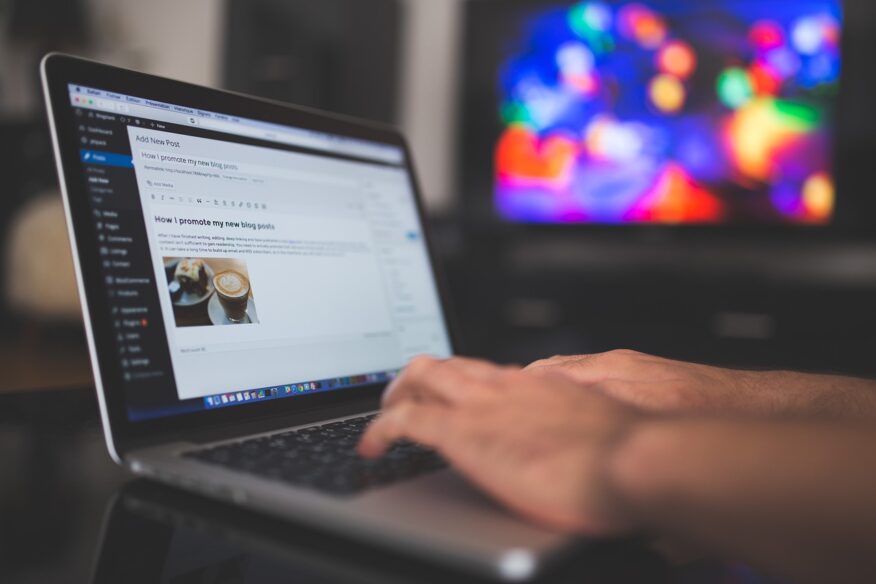
In the ever-evolving landscape of website development, staying ahead of the curve is essential. As a freelance web developer based in Bristol, I understand the importance of starting with a solid foundation when building custom WordPress websites. In this comprehensive guide, I’ll walk you through the essential steps to set up WordPress on your server using WHM (Web Host Manager), along with the must-have plugins for optimal performance and security in 2024. Let’s dive in and unlock the secrets to a flawless WordPress setup that’s primed for success.
Setting up WordPress on your server via WHM is a straightforward process that begins with accessing your hosting account. You can either look for a WordPress installer on your server, or install WordPress Manually. You will need a web hosting server running WHM / cPanel and a domain pointing to the server ready to go.
Installing WordPress Manually
Once you have access to your hosting account you will need to setup a new account using the URL for your website. Then you will need to create a SQL database in phpMyAdmin using the phpMyAdmin Wizard. Save your DB Name, DB Username, and DP Password for later.
Download the latest version of WordPress and unzip. Make a copy of wp-config-sample.php and rename to wp-config.php. Add in the SQL details you kept from earlier and save the file:
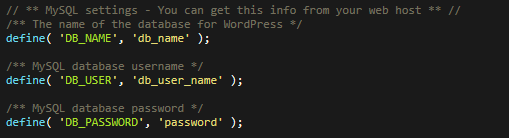
Connect to your new host server via FTP using FileZilla and upload the core WordPress files into the root folder – including your updated wp-config file.
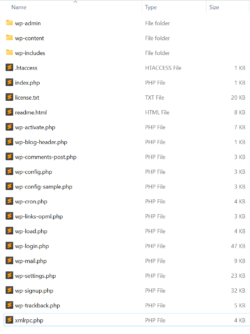
Go to the web address and after confirming the details, click on the “Install” button to initiate the installation process. Within minutes, WordPress will be installed on your server, ready for customisation and content creation.
With WordPress embracing the latest technologies, ensuring your server meets the minimum PHP specification of 8.1 is crucial. This not only guarantees compatibility with the latest WordPress features but also enhances performance and security.
To check your server’s PHP version, log in to WHM and navigate to the “Software” section. Select “MultiPHP Manager” and locate your domain in the list of accounts. From here, you can upgrade the PHP version to 8.1 if it’s not already enabled, ensuring seamless integration with WordPress.
No WordPress setup is complete without the right plugins to enhance functionality, security, and performance. In 2024, the following plugins are indispensable for any custom-built website:
Elevating your website’s visibility in search engine results is paramount to reaching your target audience effectively. With the right SEO strategy, your WordPress setup can soar to the top of search engine rankings, attracting organic traffic and increasing your online presence.
One of the most powerful tools in your SEO arsenal is Yoast SEO. This comprehensive WordPress plugin offers invaluable insights and features to optimise your website for search engines. From analysing content readability to providing real-time suggestions for improving keyword placement, Yoast SEO empowers you to fine-tune every aspect of your website for maximum impact.
In addition to leveraging Yoast SEO, there are several key areas to focus on when optimising your WordPress setup for SEO:
By incorporating these strategies and harnessing the power of Yoast SEO, you can supercharge your WordPress setup for SEO success. From attracting organic traffic to increasing conversions, optimising your website for search engines is key to unlocking its full potential in the digital landscape.
In conclusion, the year 2024 brings new opportunities and challenges for WordPress developers. By following the steps outlined in this guide, you can set up a custom WordPress website that’s optimised for performance, security, and SEO. From installing WordPress via WHM to selecting essential plugins, each step plays a crucial role in shaping the success of your website.
As a freelance web developer serving Bristol and beyond, I specialise in creating bespoke WordPress solutions that elevate brands and drive results. Whether you’re launching a new website or revamping an existing one, I’m here to help you navigate the ever-changing landscape of web development. Let’s collaborate to build a WordPress website that exceeds your expectations and delivers tangible results for your business.
Freelance web developer Bristol | Web designer Bristol | Web developer Bristol | WordPress developer Bristol | Freelance WordPress developer | Web design Bristol
ACF, Bristol, Search Engine Optimisation, Wordpress, WordPress Tips
Share

In today’s competitive digital landscape, every business website needs an edge to...
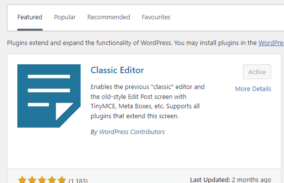
WordPress has come a long way since its humble beginnings in 2003....

In the digital realm, your website serves as the cornerstone of your...
For me, the ACF plugin is a standard install for every WordPress project. Its a great tool for developers to...
In the early days (2003), WordPress was essentially a blogging tool and quite limited in how you could build with...
So, you have just got your new website and you want to get it to the top of search engines....




